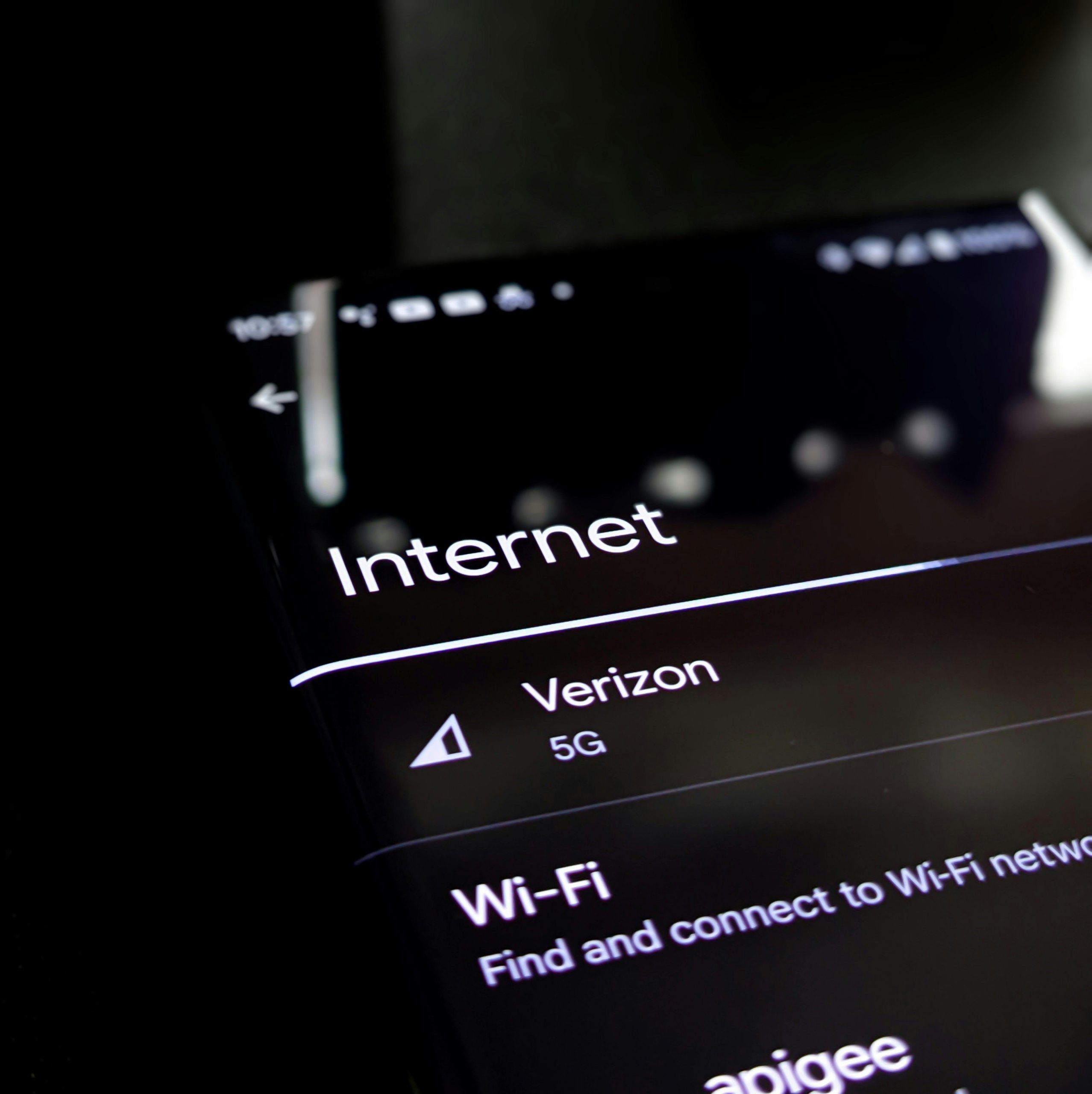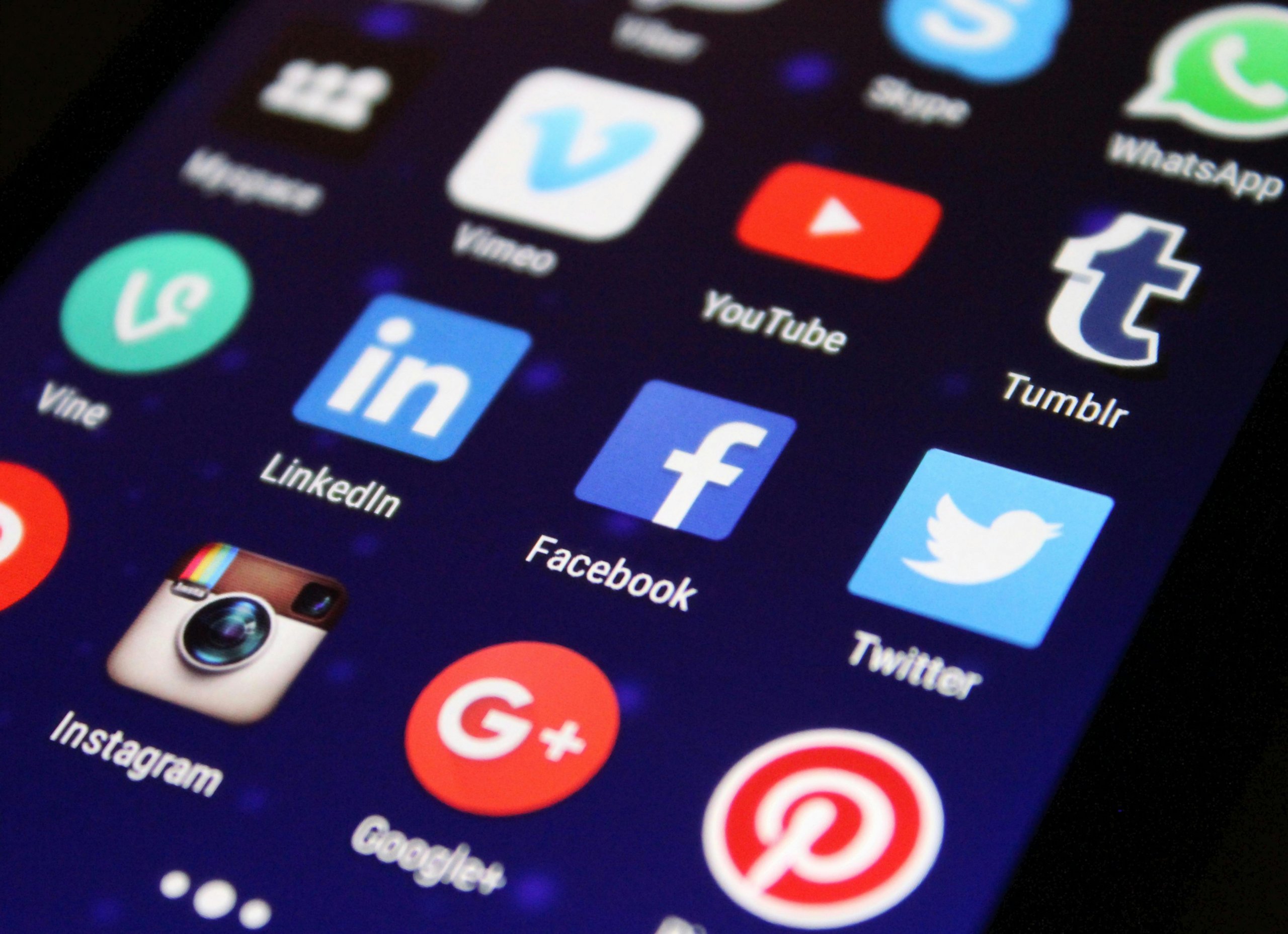Your Wi-Fi’s gone AWOL, leaving you disconnected from the digital world. At The Tech Fixes, we’ve reconnected countless users on Windows and Mac, and we’re here to restore your signal. Whether you’re streaming, working, or gaming, a dropped connection is a major hassle. Let’s troubleshoot and get you back online.
What’s Blocking Your Wi-Fi?
Common issues include router glitches, incorrect passwords, outdated drivers, or signal interference from devices like microwaves or cordless phones. Older devices (2+ years) or crowded networks in apartments can amplify the problem. Misconfigured settings or recent updates might also disrupt connectivity. Here’s how to fix it.
Fixing Wi-Fi on Windows
- Verify Password: Go to Settings > Network & Internet > Wi-Fi, click “Forget” on your network, and re-enter the password carefully.
- Reboot Router: Unplug your router for 30 seconds, then plug it back in. Wait 2–3 minutes for it to stabilize.
- Update Wi-Fi Drivers: Open Device Manager, find Network Adapters, right-click your Wi-Fi card, and select “Update Driver.” If none are found, visit your manufacturer’s website (e.g., Dell, HP).
- Reduce Interference: Move your device closer to the router or away from electronics like baby monitors. Switch to the 5GHz band if your router supports it.
- Reset Network: Navigate to Settings > Network & Internet > Network Reset to clear all network settings and start fresh.
Fixing Wi-Fi on Mac
- Check Password: In System Settings > Wi-Fi, select your network, click “Forget,” and re-enter the password.
- Restart Router: Unplug it for 30 seconds, then power it up again. Ensure the router’s lights indicate it’s online.
- Update macOS: Go to System Settings > Software Update to install connectivity fixes.
- Clear Network Files: Delete Wi-Fi preferences in /Library/Preferences/System Configuration (back up first) to reset settings.
- Run Diagnostics: Hold Option, click the Wi-Fi icon, and select “Open Wireless Diagnostics” for detailed troubleshooting.
How to Stay Connected
At The Tech Fixes, we recommend updating your router’s firmware via its admin panel (check the manual for access). Use strong, unique passwords and avoid congested Wi-Fi channels—apps like WiFi Analyzer can help pick a clear one. Restart your router weekly and keep your device’s software current. If you’re in a busy area, consider a mesh network for better coverage. Back up critical work to the cloud (e.g., Google Drive) in case of prolonged outages.
When to Worry
If Wi-Fi issues persist, your router or device’s Wi-Fi chip might be faulty. Contact your ISP to check for service outages or test your router. If the problem’s with your device, a repair shop can diagnose hardware issues like a failing Wi-Fi card. Persistent dropouts could also indicate network congestion or interference needing professional attention.
With these steps, The Tech Fixes has restored Wi-Fi for thousands of frustrated users. Try them and reconnect seamlessly!