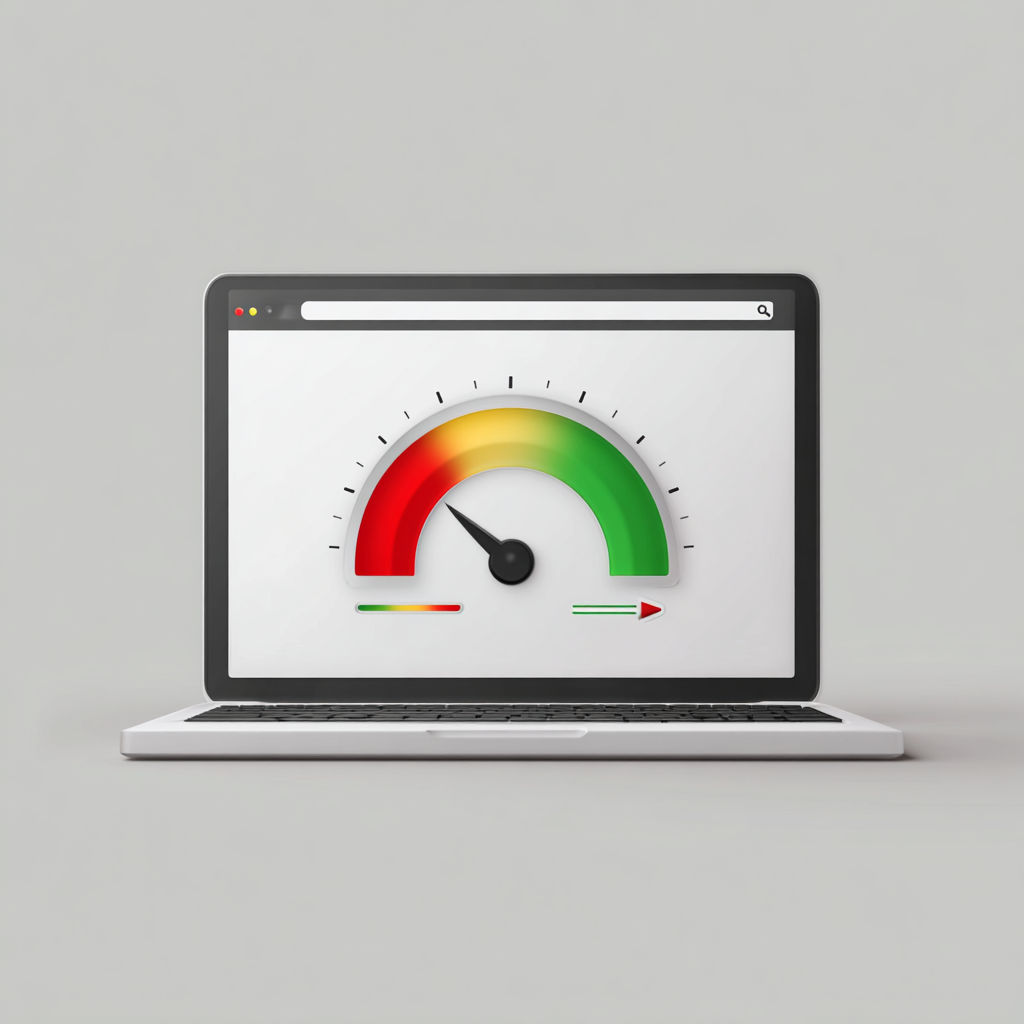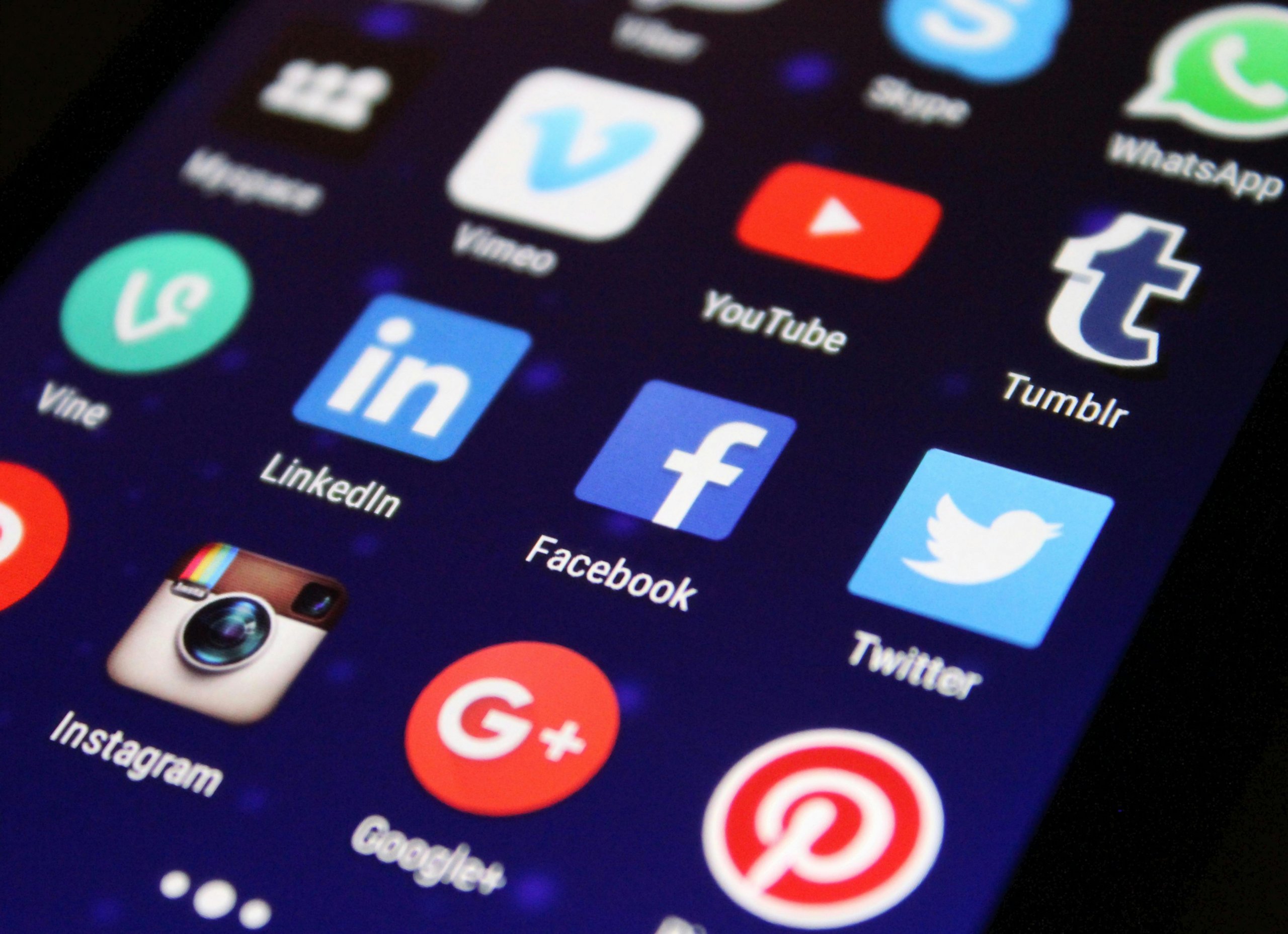It’s a common conundrum—you’re paying for a high-speed internet connection, but the Wi-Fi speeds around your house are lagging far behind what your Internet Service Provider (ISP) promised. Before you pick up the phone to dial customer service, there are several troubleshooting tips you can try to improve your Wi-Fi speed. Let’s dive into the steps to take when your cyber highway turns into a digital dirt road.
Position Your Router Properly
The placement of your router has a significant impact on Wi-Fi speed.
- Ensure your router is in a central location, away from walls and obstructions.
- Keep it off the floor, preferably on a high shelf, to broadcast the strongest signal possible.
Restart Your Router
Sometimes, the oldest trick in the book is all you need.
- Turn off your router, wait 30 seconds, and power it back on.
- Alternatively, some routers have a mobile app that allows for remote restarts.
Update Router Firmware
Router manufacturers release firmware updates that can enhance performance and security.
- Check for firmware updates in your router’s settings or on the manufacturer’s website.
- Updating your firmware can resolve known issues and improve connectivity.
Secure Your Wi-Fi
Unauthorized users could be leeching off your Wi-Fi, slowing down your speeds.
- Ensure your Wi-Fi is password-protected with WPA2 or WPA3 security.
- Change your Wi-Fi password if you suspect others may be using your network without consent.
Minimize Interference
Other devices can interfere with your Wi-Fi signals.
- Keep your router away from cordless phones, microwaves, and Bluetooth devices.
- Consider switching your router to a less crowded Wi-Fi channel or frequency.
Use an Ethernet Connection for Testing
To determine if the problem is with Wi-Fi or your overall speed:
- Connect a device directly to your router using an Ethernet cable.
- Run a speed test (e.g., speedtest.net) and compare the result with your Wi-Fi speed.
Check Multiple Devices
Determine if the slow Wi-Fi speed is device-specific.
- Run speed tests on different devices to see if the issue persists across them all.
- If one device is notably slower, the issue may lie with the device itself, not the Wi-Fi.
Limit Bandwidth-Heavy Activities
Bandwidth-intensive activities can throttle your overall speeds.
- Avoid running multiple high-demand applications like streaming 4K videos or downloading large files at the same time.
- Utilize Quality of Service (QoS) settings on your router to prioritize important traffic.
Upgrade Your Plan or Equipment
Your plan or hardware may simply be outdated.
- Consider upgrading to a faster internet plan if your current one isn’t meeting your needs.
- If your router is several years old, it might be time for an upgrade to take advantage of newer technologies.
Contact Your ISP
If all else fails, it’s time to reach out to the professionals.
- Get in touch with your ISP to see if there are issues on their end.
- They can run diagnostics and may be able to tweak settings to improve your speed.
Conclusion:
Slower Wi-Fi speeds than what you’re paying for can be frustrating, but often, the solution is within your grasp. By systematically troubleshooting potential issues, from router placement to hardware updates, you can identify and fix the problems causing your sluggish internet. Remember, maintaining secure, updated, and well-located equipment is key to enjoying the full extent of your internet plan. If after all these steps your Wi-Fi still crawls, your ISP should be your next call for answers.