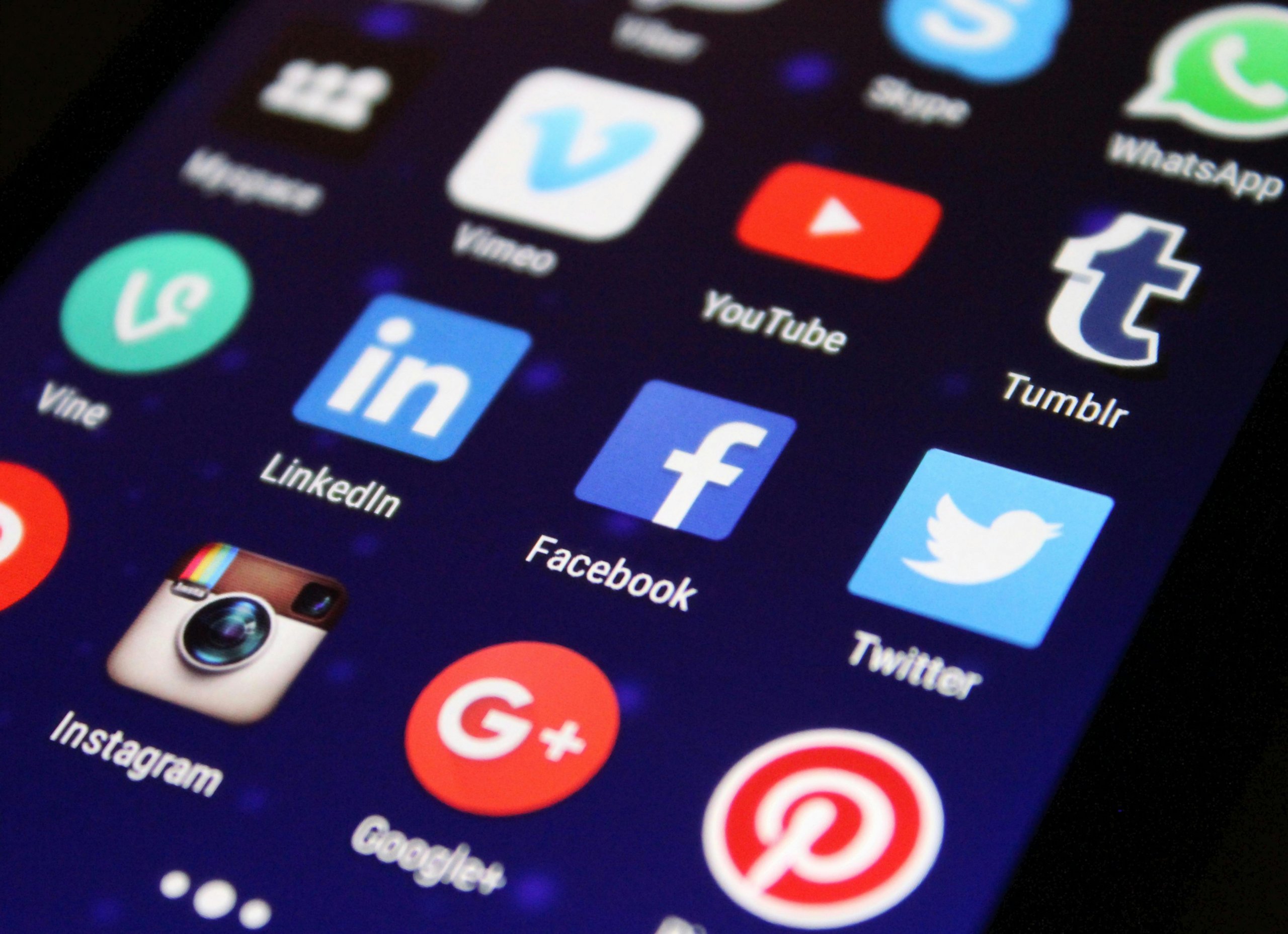It’s a common scenario for MacBook users: you’re happily tapping away at your keyboard when suddenly you notice your MacBook feels like it’s about to lift off with its internal fans blasting at full throttle. A hot MacBook can be a sign of heavy processor usage, poor ventilation, or even an internal hardware issue. But fear not—here are some comprehensive steps to help you troubleshoot and cool down your overheating MacBook.
Check for Intensive Applications
More often than not, intensive applications or processes are the primary culprits that cause MacBooks to overheat.
- Use ‘Activity Monitor’ to spot any applications or processes consuming a high percentage of CPU resources.
- To open ‘Activity Monitor,’ press Command + Spacebar to access Spotlight, type “Activity Monitor,” and hit Enter.
- Close unnecessary applications that are using significant resources.
Ensure Proper Ventilation
Proper airflow is crucial for cooling, so your MacBook’s ventilation might be blocked.
- Never use your MacBook on a soft surface like a bed or pillow which can block air vents.
- Consider using a laptop stand or cooling pad designed for MacBooks to enhance airflow.
Manage Your Browser Tabs
Having dozens of browser tabs open can also overwhelm your MacBook’s processing power.
- Reduce the number of open browser tabs.
- Consider using browser extensions that can reduce tab clutter without losing your active pages.
Adjust Energy Settings
Your MacBook’s energy settings can influence how hard it works and, consequently, how hot it gets.
- Go to ‘System Preferences’ > ‘Energy Saver’ and adjust settings for better efficiency, like slightly dimming the brightness or setting the computer and display to sleep sooner.
Update Your macOS
Apple routinely releases software updates that can improve hardware efficiency and cooling.
- Check for updates by going to ‘System Preferences’ > ‘Software Update’.
- Install any available updates or upgrades.
Reset the SMC (System Management Controller)
The SMC is responsible for managing behaviors related to power management and temperature, and resetting it might resolve overheating issues.
- For non-removable batteries, shut down your Mac, hold Shift + Control + Option on the left side of the keyboard, then press the power button at the same time. Hold these keys for about 10 seconds, then release and press the power button to turn on your Mac.
- For Macs with removable batteries, or T2-chip models, the method differs, so refer to Apple’s guide for the correct steps.
Clean the Fans and Vents
Over time, dust and debris can accumulate in your MacBook’s vents and fans, reducing cooling efficiency.
- Use a can of compressed air to gently blow out the dust from the vents.
- If you’re comfortable with it, you can also open the back of your MacBook to clean the fans more thoroughly. However, be aware this might void your warranty, so proceed with caution or consult with a professional.
Assess Battery Condition
An aging battery can contribute to heat problems.
- Check your battery condition by holding down the Option key and clicking the battery icon in the menu bar.
- If it says “service battery” or “replace soon,” consider taking your MacBook to a service provider for a battery checkup.
Disconnect Peripheral Devices
Peripherals can sometimes cause your MacBook to work harder and thus run hotter.
- Disconnect any unnecessary peripheral devices and monitor your MacBook’s temperature.
Seek Professional Help
If your MacBook continues to run hot despite these tips, it’s possible there’s a more serious hardware issue.
- If your MacBook is still under warranty or you have AppleCare+, consider taking it to an Apple Store or a certified Apple repair center.
Conclusion:
An overheating MacBook is not just an annoyance—it can slow down your workflow and potentially damage your device’s internal components. By following the above troubleshooting steps, you should be able to identify the root cause and mitigate the issue. Regular maintenance and being mindful of your MacBook’s usage can prevent the problem from recurring. Stay cool and compute on!