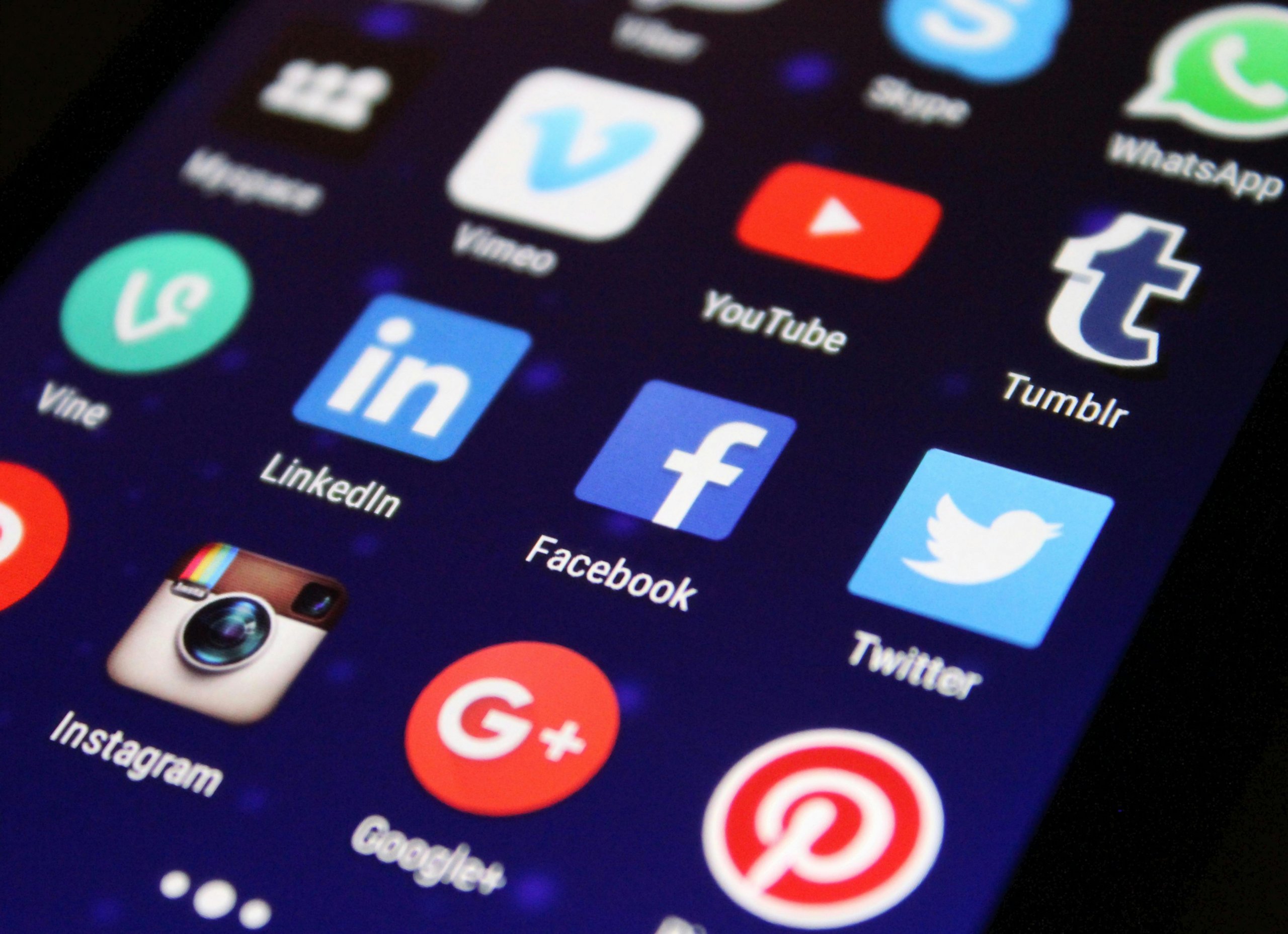If your laptop has decided it won’t hold a charge, it can be more than a little inconvenient. This issue can tether you to a power outlet, defeating the purpose of having a portable device. Before you consider a costly replacement or repair, let’s go through some troubleshooting steps that can help you resolve the charging issue yourself.
Check Your Power Outlet and Charger
Start with the basics. A faulty power outlet or charger can give the illusion of a battery problem.
- Try a different power outlet to ensure the issue isn’t with your power source.
- Inspect your charger for any visible damage and try using a different compatible charger to rule out a faulty adapter.
Inspect the AC Adapter
Your PC’s AC adapter converts mains AC to DC power and can often be a failure point.
- Check for any cuts or damage to the cable.
- Listen for unusual sounds from the adapter—this could indicate an internal problem.
Examine the Charging Port
The port where you plug in the charger on your laptop can become loose or dirty, hindering a good connection.
- Check if the charger wiggles in the port, which could indicate a loose connection.
- Gently clean the port with a can of compressed air to remove any debris.
Test the Battery Health
Windows PCs have built-in mechanisms to check battery health.
- Open Command Prompt as an administrator and type
powercfg /batteryreport. - This command will create a battery report that can be viewed in your browser. Check the report for battery capacity and wear.
Calibrate the Battery
If the battery’s electronic charge sensor is out of sync, calibration can help.
- Charge the battery to 100%, then discharge it completely by using your laptop until it turns off.
- Recharge to 100% in one go without interruption.
Update Your PC’s BIOS
An outdated BIOS can cause charging issues.
- Check the manufacturer’s website for an update specific to your PC model.
- Carefully follow the manufacturer’s instructions for updating the BIOS to avoid potential complications.
Consider Power Settings
Windows Power Settings can affect how the battery charges.
- Navigate to ‘Control Panel’ > ‘Hardware and Sound’ > ‘Power Options’.
- Explore your plan settings and ensure they aren’t set to hinder charging.
Look at Battery Drivers
Sometimes, re-installing battery drivers can solve charging issues.
- Go to ‘Device Manager’, expand ‘Batteries’.
- Right-click on each item under this category and choose ‘Uninstall device’.
- Restart the PC to let Windows reinstall the drivers automatically.
Check for Windows Updates
Running the latest version of Windows can resolve previously known battery issues.
- Go to ‘Settings’ > ‘Update & Security’ > ‘Windows Update’ and check for updates.
Consider Hardware Issues
If none of the above steps work, there might be deeper hardware issues at play.
- If your battery is user-replaceable, try swapping it with a new one to see if the issue persists.
- If you suspect the problem might be with the motherboard or other internal components, it may be time to take the PC to a professional.
Conclusion:
A PC that won’t hold a charge can disrupt your mobile computing experience. By walking through these troubleshooting steps, you stand a good chance of identifying and potentially resolving the issue. Remember, regular battery maintenance and keeping your software updated can help prevent charging problems in the future. However, if the problem seems insurmountable, consult with a certified technician who can provide professional assistance.