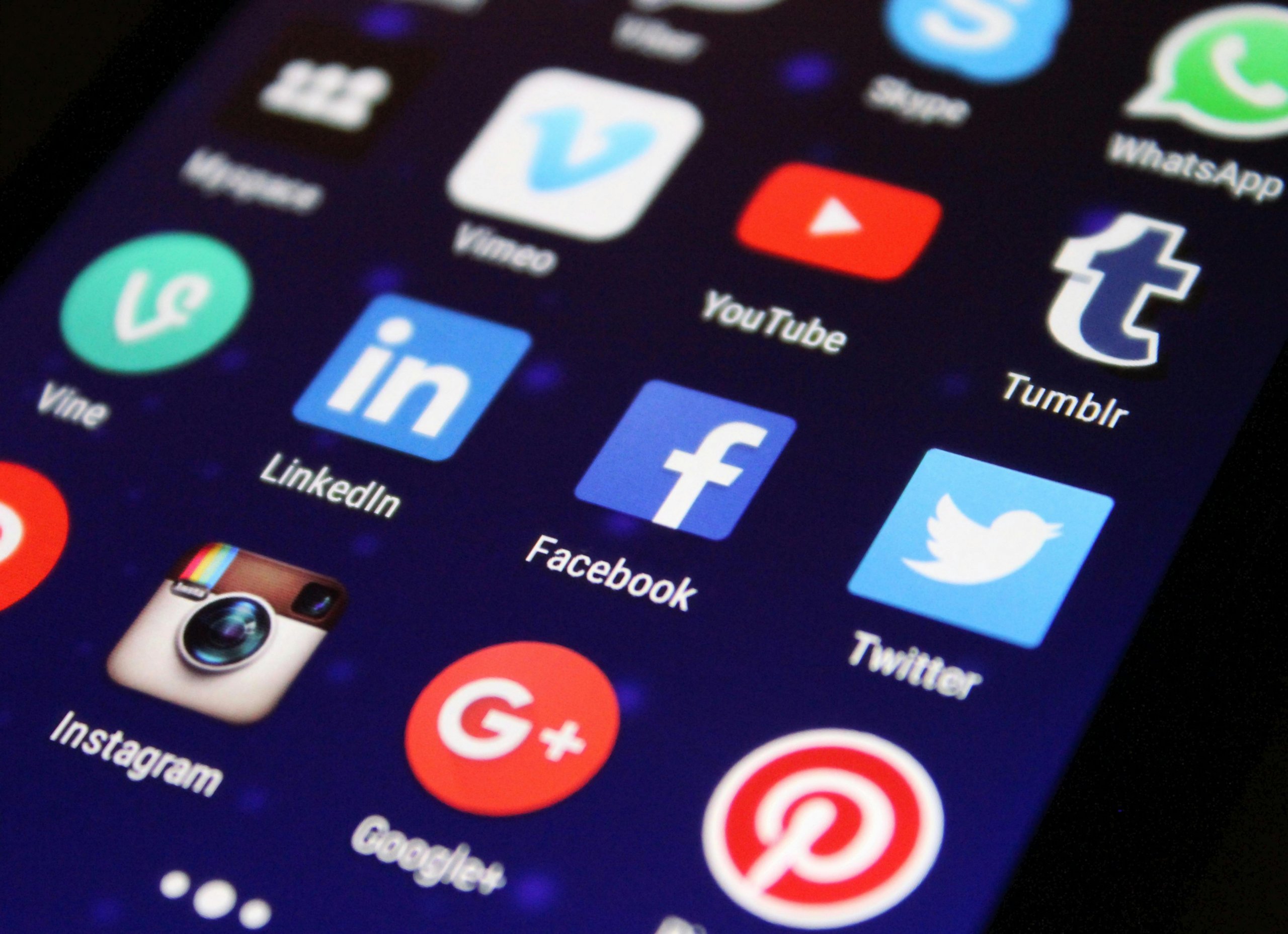You’re in the middle of a Zoom call or gaming session when your laptop screen freezes, leaving you staring at a digital still life. At The Tech Fixes, we know this is a top frustration for Windows and Mac users alike. Let’s troubleshoot the causes and get your laptop running smoothly again.
Why Does Your Screen Freeze?
Freezes stem from software conflicts, low storage, outdated drivers, or overheating. Aging laptops (4+ years) with limited RAM (e.g., 8GB) are especially prone. Here’s how to fix it on both platforms.
Fixing a Frozen Windows Laptop
- Restart: Hold the power button for 10 seconds to reboot. If it’s a one-off, you’re good.
- Reset Graphics Drivers: Press Win + Ctrl + Shift + B to refresh the display. It’s a quick fix for graphics glitches.
- Update Drivers: Open Device Manager (right-click Start), expand Display Adapters, right-click your GPU, and select Update Driver. Visit your manufacturer’s site (e.g., Dell, HP) for the latest drivers.
- Free Up Storage: Go to Settings > System > Storage. Delete temporary files or unused apps if your drive is below 10% free.
- Scan for Malware: Run a full scan with Windows Defender (Settings > Update & Security > Windows Security).
- Check Overheating: Feel for hot spots. Clean vents with compressed air and use a cooling pad. Monitor temps with tools like Core Temp.
Fixing a Frozen Mac
- Restart: Hold the power button (or Touch ID) for 10 seconds.
- Update macOS: Go to System Settings > Software Update. Running an old version (e.g., Ventura when Sequoia is out) can cause freezes.
- Clear Storage: Click Apple Menu > About This Mac > Storage > Manage. Offload files to iCloud or delete duplicates.
- Reset SMC: For older Macs, hold Shift + Control + Option + power for 10 seconds. This resets hardware settings.
- Check Activity Monitor: Open Applications > Utilities > Activity Monitor. Quit apps using high CPU/RAM.
- Run Diagnostics: Restart and hold D to launch Apple Diagnostics for hardware checks.
Prevention Tips
At The Tech Fixes, we suggest keeping your OS and drivers updated, avoiding heavy apps on low-RAM systems, and cleaning your laptop’s vents every 6 months. If your laptop’s old, consider upgrading RAM or switching to an SSD for a performance boost.
When to Call a Pro
Persistent freezes after these steps might point to a failing (e.g., bad RAM or GPU). Run Windows’ sfc /scannow in Command Prompt or Mac’s Apple Diagnostics to confirm. A clean OS reinstall is a last resort—back up first.
Here at The Tech Fixes, these steps have revived countless frozen screens, saving users from frustration and repair costs. Give them a go!