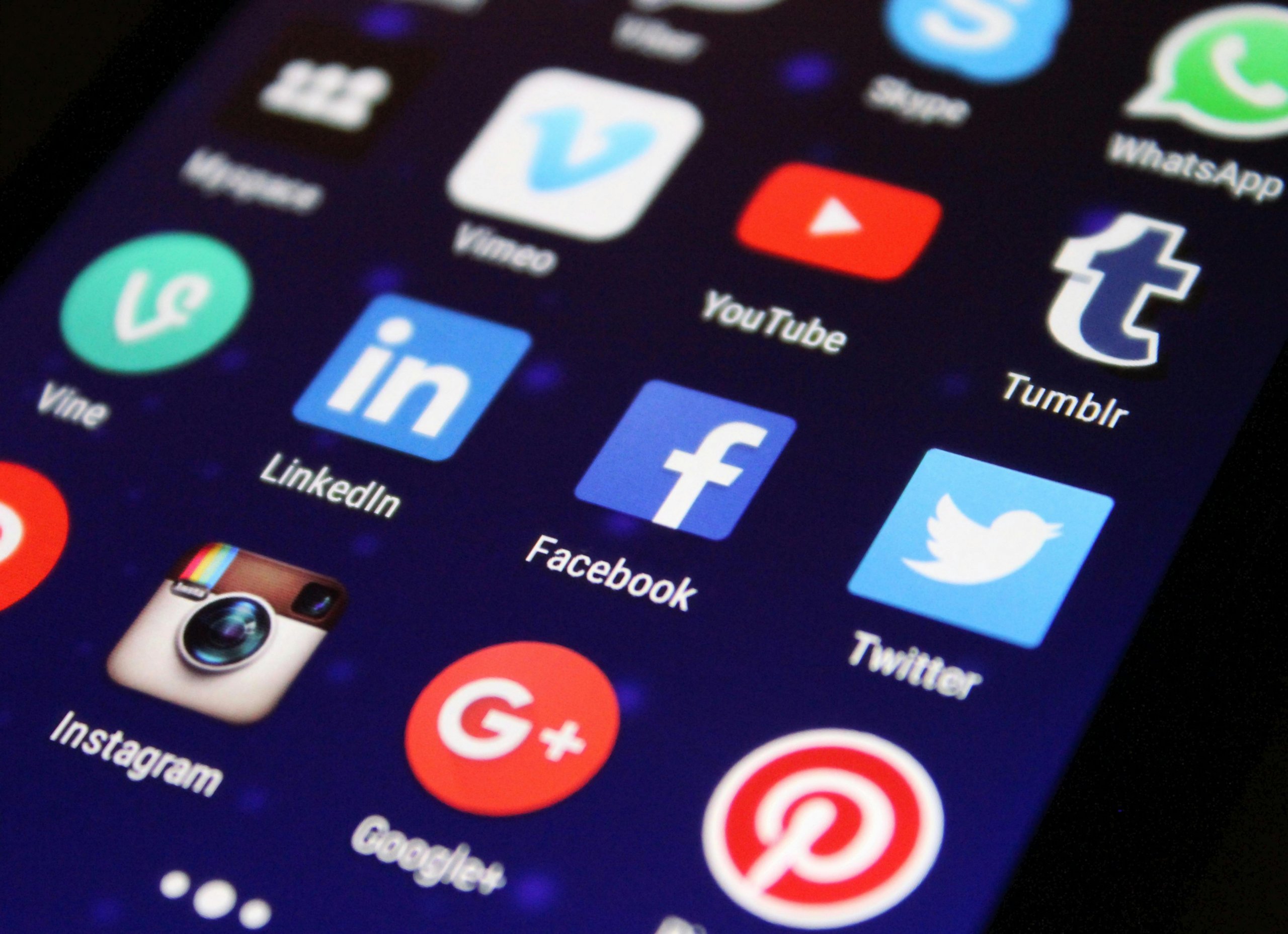Receiving emails on time can be critical, especially when you’re awaiting an important message. If your iPhone’s Mail app is taking its sweet time to refresh your inbox with new emails, there may be several factors at play—from network issues to software glitches. Let’s troubleshoot this slow email refresh rate on your iPhone together.
Check Your Internet Connection
The Mail app relies on a stable internet connection. Make sure your iPhone is well-connected to either Wi-Fi or cellular data.
- Try opening a website in Safari to ensure your internet is working.
- Switch between Wi-Fi and cellular data to see if one is faster than the other.
Refresh Mail Manually
Sometimes, manually refreshing your Mail can jumpstart inbox updates.
- Open the Mail app.
- Drag down from the top of the inbox until you see the refresh icon spin, then release to refresh.
Inspect Mail Fetch Settings
The fetch settings govern how often your iPhone checks for new email. If it’s set to a long interval, this might be the reason for the delay.
- Go to ‘Settings’ > ‘Mail’ > ‘Accounts’ > ‘Fetch New Data’.
- Check if your settings are on ‘Manual’ or ‘Fetch’. To get emails faster, select ‘Push’, if available.
Update iOS
Running outdated iOS can cause compatibility issues with the Mail app.
- Go to ‘Settings’ > ‘General’ > ‘Software Update’.
- If an update is available, download and install it.
Restart Your iPhone
A classic troubleshooting step—turn your iPhone off and on again to reset temporary software states.
- Press and hold the side button and either volume button until the power off slider appears.
- Drag the slider, wait 30 seconds, then hold the side button until the Apple logo appears.
Remove and Re-add Email Account
Sometimes there’s a glitch with the email account setup. Removing and re-adding your email account can help.
- Go to ‘Settings’ > ‘Mail’ > ‘Accounts’.
- Tap on the email account you’re troubleshooting.
- Select ‘Delete Account’ at the bottom.
- Add your account back again by going to ‘Settings’ > ‘Mail’ > ‘Accounts’ > ‘Add Account’.
Increase Preview Lines
If you have set to display zero preview lines, this could sometimes result in a delay.
- Navigate to ‘Settings’ > ‘Mail’.
- Tap ‘Preview’ and select the number of lines to increase (try switching to ‘5 Lines’).
Check for Large Email Downloads
A data-heavy email could be clogging your refresh rate.
- Look at the bottom of the Mail app to see if there’s a message that says something like “Downloading 1 of 50,” indicating large email downloads.
- Consider moving to a stronger network if needed or wait until the big emails have been downloaded.
Disable Low Power Mode
Low Power Mode can affect how apps fetch data.
- Go to ‘Settings’ > ‘Battery’.
- Toggle off ‘Low Power Mode’ and try refreshing the Mail app again.
Reset Network Settings
A reset of network settings can resolve issues arising from corrupt network data.
- Go to ‘Settings’ > ‘General’ > ‘Reset’.
- Tap ‘Reset Network Settings’ and enter your passcode if prompted.
Conclusion:
A delayed email refresh on your iPhone can disrupt your workflow, but with these steps, you can usually get back to full speed in no time. We’ve walked through verifying the network, tweaking Mail settings, ensuring software is up-to-date, and more. For most users, these tips will remedy the sluggish load times of new emails. However, if problems persist, consider reaching out to Apple Support or your email provider for further assistance.