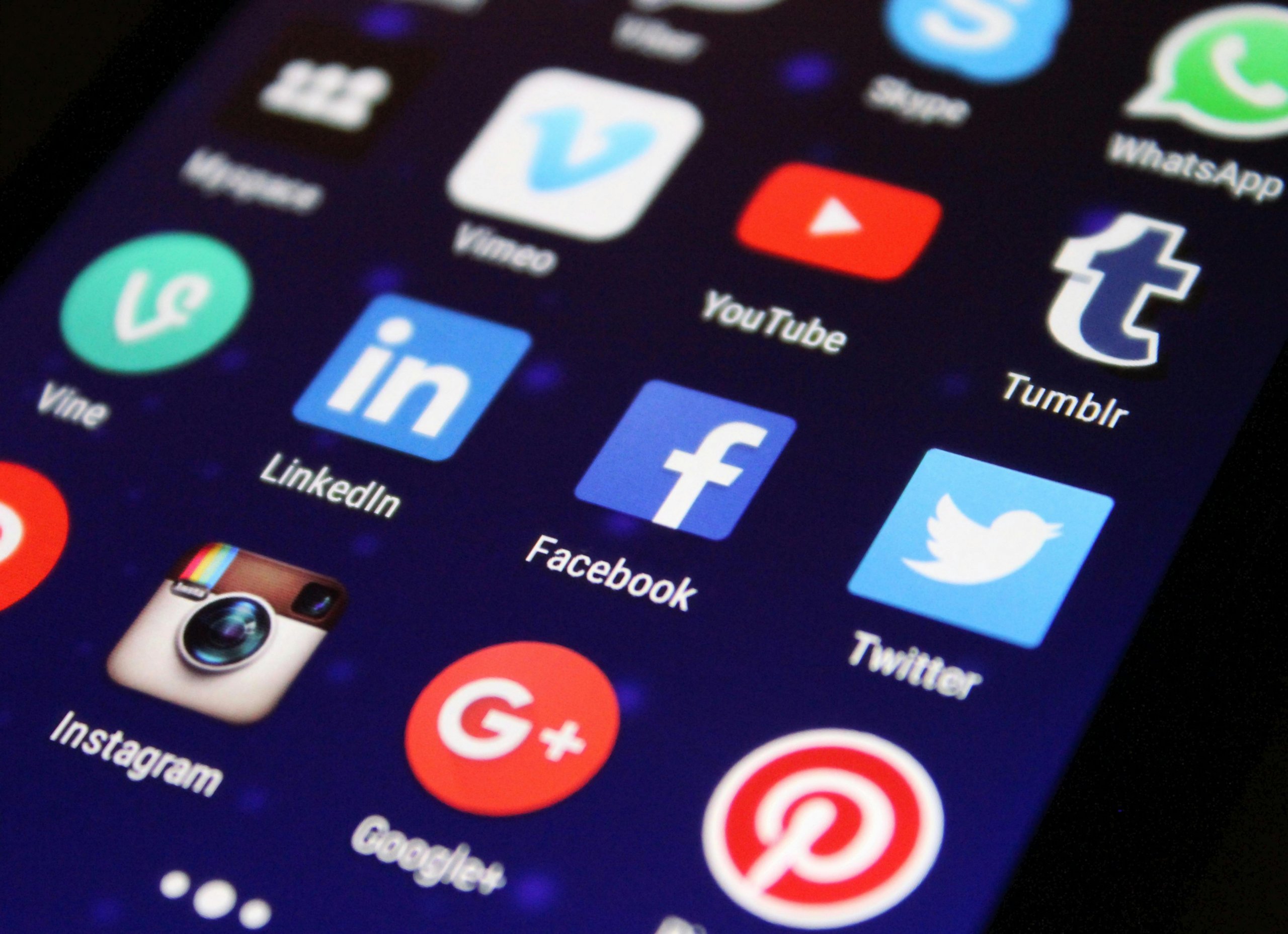Nothing can be more frustrating than an Android phone that refuses to send or receive text messages at a critical moment. Rest assured, you’re not alone in this. Whether it’s a software glitch, a network issue, or a problematic setting, there’s usually a fix. Before you consider visiting a professional, let’s walk through some troubleshooting tips that might help you get your texting back on track.
Check Your Service Signal
First things first: ensure your phone has a solid connection to your mobile network. A weak or unstable signal often leads to messaging woes.
- Look at your phone’s signal bars.
- Try moving to a different location with better signal reception.
- Restart your phone to refresh the network connection.
Confirm That Airplane Mode Isn’t On
Airplane mode disconnects you from all networks, effectively stopping not just calls and data but also text messages.
- Swipe down from the top of your screen to open the notification shade and check if the airplane mode icon is active.
- If it is on, tap it to disable it and restore network connectivity.
Ensure Proper Message Center Number
The message center number is essential for sending texts, and if it’s incorrect, texts won’t go through.
- Open your messaging app, go to Settings, and look for ‘Message center’.
- Verify this number with your carrier’s official message center number, which can usually be found on their website or by calling customer support.
Check Blocked Numbers
You could have accidentally blocked the contact or number you’re trying to text.
- Go to your messaging app settings and check your blocklist.
- Ensure the number you are texting isn’t on the blocklist. If it is, unblock it.
Review Storage Space
Insufficient storage can cause your messaging app to malfunction.
- Check your phone’s storage in ‘Settings’ under ‘Storage’.
- If your storage is full, free up space by deleting unused apps, media files, or moving data to the cloud.
Examine App Permissions
Sometimes, the permissions for your messaging app can be turned off by an update or by mistake.
- Go to ‘Settings’, navigate to ‘Apps’, and then find your messaging app.
- Check the permissions and make sure it has permission to access your contacts, SMS, and storage.
Clear App Cache and Data
Clearing cache and data can often solve temporary issues with the messaging app.
- Navigate to ‘Settings’, tap ‘Apps’, find your messaging app, and select ‘Storage’.
- First, clear the cache and check for improvements.
- If the problem persists, clear the data (warning: this might delete your messages, so back them up first).
Update Your Messaging App and Phone Software
Running on an outdated app or system can cause unexpected issues.
- Check for an app update in Google Play Store and install it if available.
- Similarly, go to ‘Settings’, tap ‘System’, then ‘System update’ to check for a software update.
Check Message Settings
Sometimes the issue could be with the settings within the messaging app itself.
- Ensure you haven’t exceeded the daily limit for sending SMS.
- Check if there is any preference for ‘SMS only’ or ‘MMS only’ that prevents other message types from getting through.
Contact Your Carrier
If all else fails, there might be a temporary service outage or an issue with your account.
- Contact your mobile carrier to check if there are any known outages or issues with your service plan.
Conclusion:
When your Android phone refuses to send or receive messages, the problem can usually be solved with a few simple steps. This essential function of your phone should work smoothly, but when it doesn’t, run through these troubleshooting tips before heading to a service center. If you’ve exhausted these solutions and are still facing issues, it might indeed be time to seek professional help. Keep these instructions bookmarked, as they might just save you from future texting troubles!