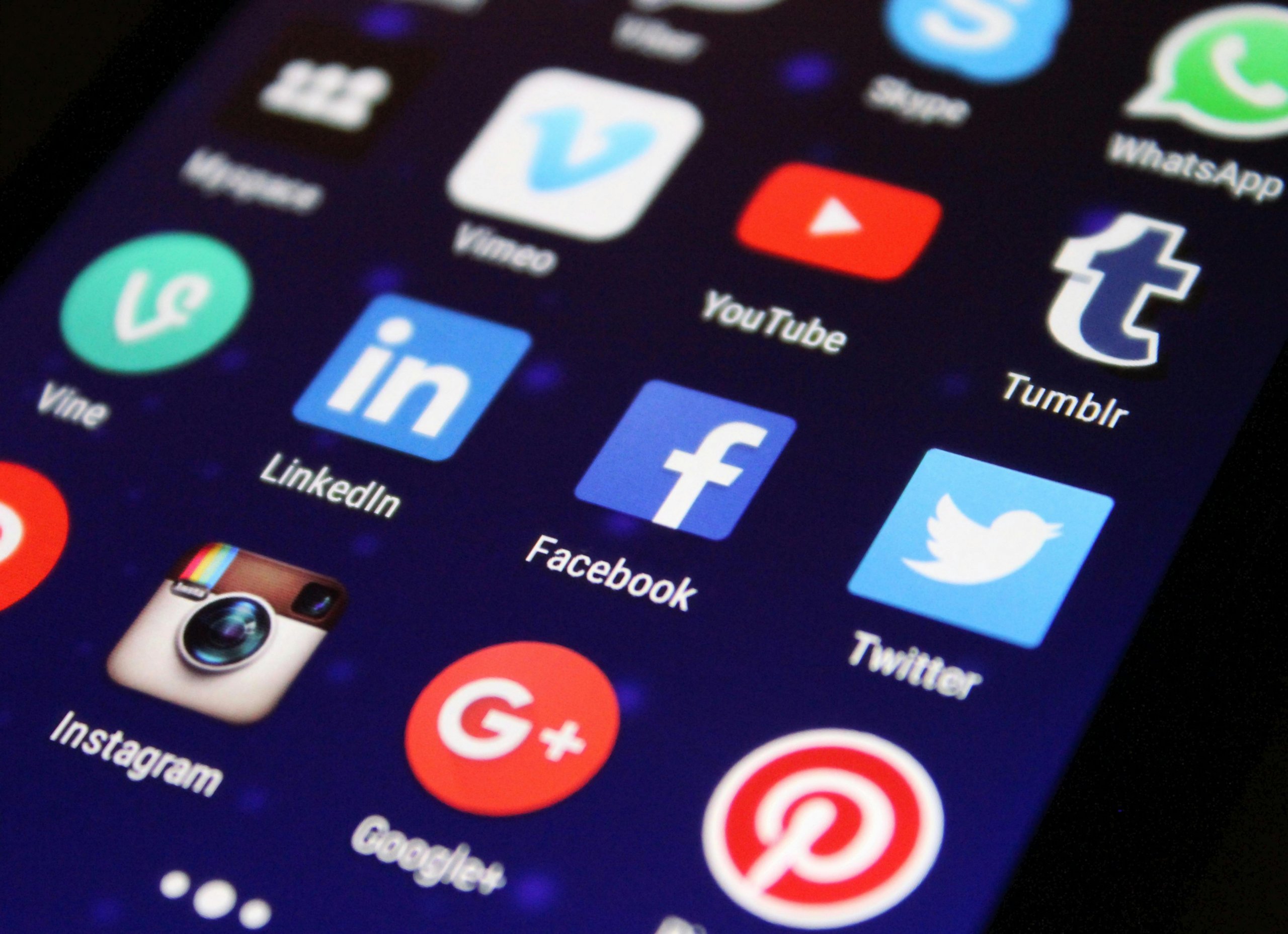Your app quits mid-task, derailing your workflow or game. At The Tech Fixes, we’ve stabilized apps for countless Windows, Mac, and mobile users, saving them from frustration. Whether it’s a productivity tool or a game, let’s keep your app running smoothly.
What Causes App Crashes?
Outdated apps, corrupted cache, insufficient memory, or OS conflicts are frequent culprits. Older devices or apps updated recently can become unstable, especially if storage is low or settings are misconfigured. Malware can also trigger crashes. Here’s how to fix it.
Fixing App Crashes on Windows
- Update App: Open the Microsoft Store or the app’s settings to check for the latest version.
- Clear Cache: Go to Settings > Apps, select the app, and clear its storage or cache to remove corrupted data.
- Reinstall App: Uninstall via Settings > Apps, then redownload from a trusted source like the app’s official site.
- Update Windows: Navigate to Settings > Update & Security > Windows Update for compatibility fixes.
- Use Troubleshooter: Search “Troubleshoot” in Settings and run the Apps troubleshooter to diagnose issues.
Fixing App Crashes on Mac
- Check for Updates: Visit the App Store or the app’s website for the latest version to patch bugs.
- Clear Cache: In Finder, go to ~/Library/Caches, find the app’s cache, and delete it (back up first).
- Reinstall App: Drag the app to Trash, then download it again from the App Store or developer’s site.
- Update macOS: Go to System Settings > Software Update for system-level fixes.
- Free Memory: Use Activity Monitor’s Memory tab to close resource-heavy apps.
Stay Crash-Free
At The Tech Fixes, we recommend keeping apps and your OS updated to avoid compatibility issues. Ensure at least 20% storage remains free to prevent crashes due to low space. Avoid beta versions of apps, which can be unstable, and back up app data to cloud services like iCloud or Dropbox. If you’re using resource-intensive apps like video editors, close unnecessary programs to free up RAM. Regularly restart your device to clear temporary glitches that might destabilize apps.
When It’s Serious
If crashes persist, your OS might be corrupted, or your device’s hardware could be failing. Contact the app’s developer for specific support or visit a repair shop for diagnostics. In some cases, a system reset may be needed to resolve underlying issues, but back up first to avoid data loss.
The Tech Fixes has rescued thousands of apps with these steps. Try them and keep your apps steady!
Word count: 430
Battery Draining Fast
Your phone or laptop’s battery vanishes too quickly, forcing you to hunt for outlets. At The Tech Fixes, we’ve extended battery life for countless Windows and Mac users. Whether you’re on the go or working from home, let’s keep your device powered longer.
Why’s Your Battery Fading?
Background apps, high screen brightness, or aging batteries (2+ years old) often drain power fast. Features like GPS, Bluetooth, or heavy apps (e.g., streaming or gaming) can also sap energy. Faulty chargers or software bugs might exacerbate the issue. Here’s how to fix it.
Fixing Battery Drain on Windows
- Dim Screen: Go to Settings > System > Display and lower brightness to save power.
- Track Usage: Check Settings > System > Battery to see which apps consume the most energy and restrict them.
- Enable Battery Saver: Turn it on in Settings > System > Battery when power’s low.
- Update System: Visit Settings > Update & Security > Windows Update for power-saving patches.
- Close Apps: Open Task Manager (Ctrl+Shift+Esc) and end high-energy processes like video editors.
Fixing Battery Drain on Mac
- Lower Brightness: Navigate to System Settings > Displays and reduce screen brightness.
- Check Battery Usage: Go to System Settings > Battery to identify power-hungry apps and limit them.
- Use Low Power Mode: Enable it in System Settings > Battery for better efficiency.
- Update macOS: Check System Settings > Software Update for battery optimizations.
- Quit Apps: In Activity Monitor, use the Energy tab to close apps draining power.
Maximize Battery Life
At The Tech Fixes, we advise keeping screens dim, disabling Wi-Fi, Bluetooth, or GPS when not needed, and avoiding extreme temperatures (hot or cold), which can harm batteries. Replace batteries every 2–3 years through your manufacturer (e.g., Apple Store, Dell support). For phones, turn off features like location tracking for non-essential apps. Back up data to cloud services like OneDrive or iCloud before repairs to avoid losses. Regularly check for software updates, as they often include battery-saving tweaks, and avoid using cheap, off-brand chargers that can damage your battery over time.
When It’s a Concern
If your battery still drains quickly, it may need replacing, or there could be a hardware issue like a faulty power circuit. Contact your manufacturer or a trusted repair shop for a battery health check or diagnostics. Ignoring rapid drain can lead to unexpected shutdowns or data corruption.
The Tech Fixes has kept thousands of devices powered with these steps. Try them and stay charged!