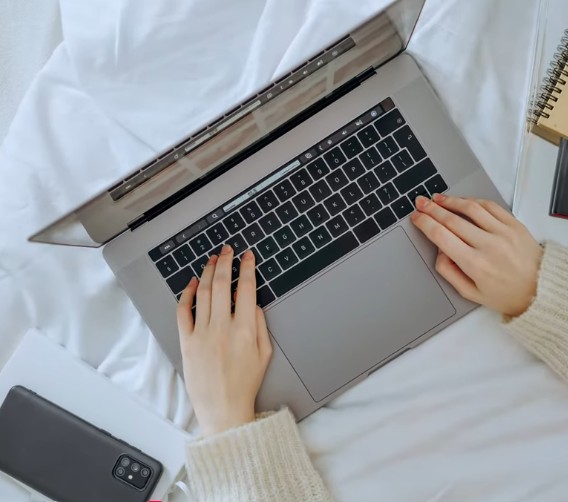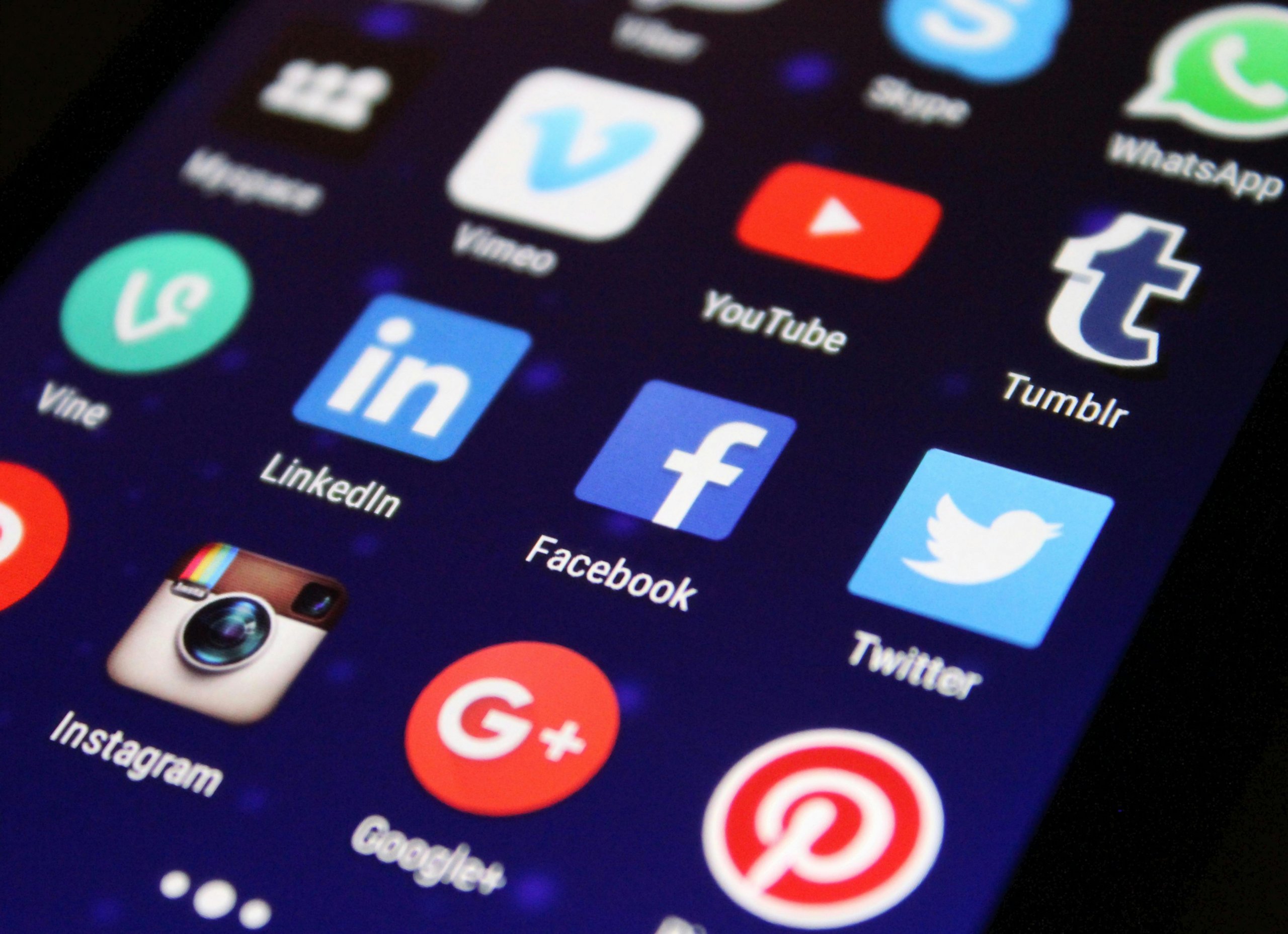You’re typing away or streaming a show when your laptop abruptly powers off, leaving you in digital darkness. At The Tech Fixes, we’ve tackled this issue for countless users, and we’re here to help your Windows or Mac laptop stay powered up.
Why Does Your Laptop Shut Down Unexpectedly?
The main culprits are overheating, battery degradation, outdated software, or malware. Laptops over 3 years old are prime culprits, especially if vents are dusty or BIOS is outdated. Let’s fix it.
Fixing a Windows Shutdowns
- Check Battery Health: Go to Settings > System > Battery. If “Battery Saver” shows poor capacity, replace it via the manufacturer or a repair shop.
- Prevent Overheating: Feel vents—if they’re hot, clean them with compressed air (power off first). Use a cooling pad for heavy tasks. Monitor temps with HWMonitor.
- Update BIOS: Visit your manufacturer’s site (e.g., Lenovo, Dell) for BIOS updates. Follow their instructions carefully—incorrect updates are risky.
- Scan for Malware: Run a full scan with Windows Defender (Settings > Update & Security > Windows Security). Malware can trigger shutdowns.
- Run Diagnostics: Boot into diagnostics (e.g., Lenovo’s F10/F12 menu at boot). This checks hardware like the power supply.
- Test Adapter: Swap with another a compatible charger to rule out a faulty adapter.
Fixing Mac Shutdowns
- Battery Check: Go to System Settings > Battery. A “Service Battery” warning means it’s time for a replacement (Apple Store).
- Cool It Down: Clean vents with compressed air. Monitor temps in Activity Monitor or apps like iStat Menus. Avoid using on soft surfaces (e.g., blankets).
- Update macOS: Check System Settings > Software Update. Old versions can cause crashes.
- Reset SMC: On older Macs, hold Shift + Control + Option + power for 10 seconds to reset hardware controls.
- Run Diagnostics: Restart and hold D for Apple Diagnostics to check hardware faults.
- Check Adapter: Test with another a compatible MagSafe/USB-C charger.
Prevention Tips
At The Tech Fixes, we advise keeping vents dust-free, updating software regularly, and avoiding running heavy apps during low battery. Back up data to an external drive or OneDrive/iCloud in case of sudden failures. If your laptop’s ancient, a battery or fan replacement can work wonders.
When It’s Serious
If shutdowns continue, it’s likely a hardware issue—think faulty power supply or motherboard. Take it to your manufacturer’s support or a trusted repair center. Don’t ignore it; repeated shutdowns can corrupt data.
Here at The Tech Fixes, these steps have stopped countless shutdowns, saving users from pricey fixes. Try them and keep your laptop running!