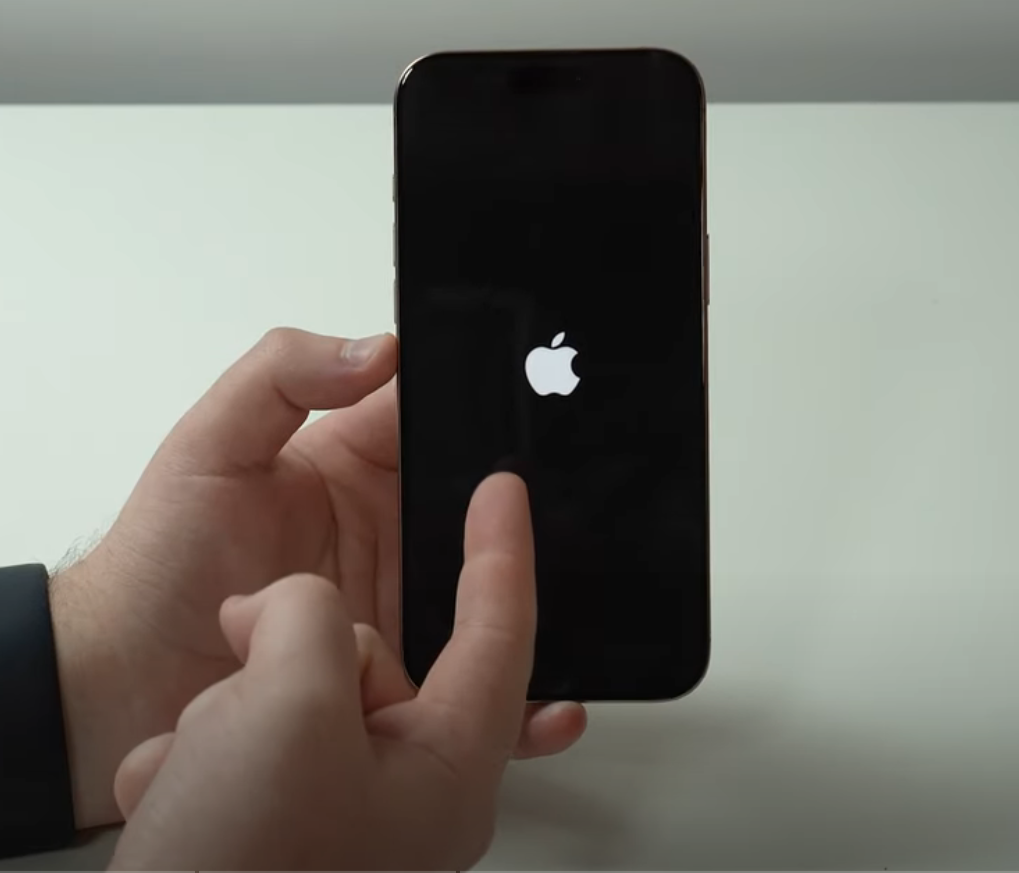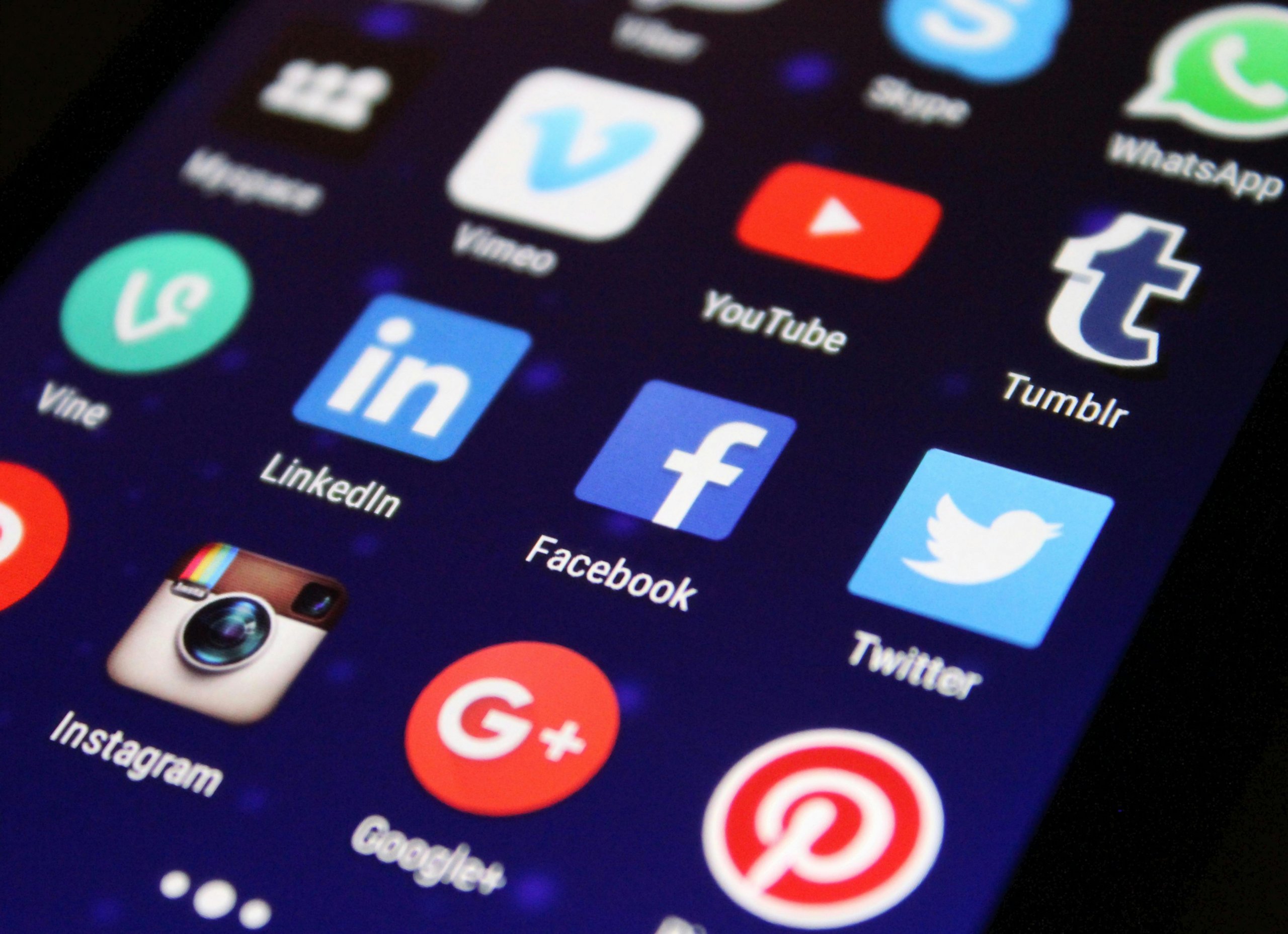Picture this: you’re mid-text, scrolling through X, or about to snap a photo when your phone decides to stage a digital sit-in. The screen’s stuck, buttons are useless, and panic sets in. Here at The Tech Fixes, we’ve seen countless users battle frozen phones, and we’re here to guide you through thawing out your iPhone or Android device with practical, DIY solutions.
Why Does Your Phone Freeze?
A frozen phone is often the result of overworked hardware, rogue apps, or software glitches. Low storage, outdated operating systems, or even overheating can make your device throw a fit. Whether it’s an iPhone 14 or a Samsung Galaxy A54, the culprits are similar, but the fixes are tailored to each platform. Let’s dive in.
Fixing a Frozen iPhone
- Force Restart: This is your first line of defense. For iPhone 8 and later, quickly press and release the volume up button, then release volume down, then and hold the side button until the Apple logo appears (about 10–20 seconds). Don’t worry—this won’t erase data.
- Check Storage: Head to Settings > General > iPhone Storage. If you’re below 10% free space, delete unused apps, old photos, or offload videos to iCloud. A clogged iPhone is a cranky iPhone.
- Update iOS: Go to Settings > General > Software Update. An outdated iOS (e.g., running iOS 17 when iOS 18 is out) can cause freezes. Install updates over Wi-Fi with at least 50% battery. battery.
- Safe Mode Alternative: iPhones don’t don’t have a true Safe Mode, but you can restart and avoid opening apps immediately. If it freezes again, uninstall recently added apps via Settings.
- Factory Reset (Last Resort): If nothing works, back up to iCloud or a computer, then go to reset via Settings > General > Transfer or Reset iPhone > Erase All Content and Settings.
Fixing a Frozen Android
- Force Restart: Hold the power button for 10–20 seconds (or power + volume down on some models like Google Pixel). This reboots the system without data loss.
- Clear App Cache: Go to Settings > Apps, select a suspect app (e.g., one you used when it froze), then tap Storage > Clear Cache. Repeat for multiple apps if needed.
- Update Android: Check Settings > System > Software Update. Running an old version (e.g., Android 13 when 15 is out) available) can trigger glitches.
- Boot in Safe Mode: Hold the power button, long-press “Power Off” until Safe Mode appears, and select it. This disables third-party apps. If stable, uninstall recent apps.
- Factory Reset: Back up to Google Drive or a PC, then go to Settings > System > Reset Options > Erase All Data (Factory Reset). Use this only if all else fails.
Prevention Tips
At The Tech Fixes, we recommend keeping your phone’s storage above 20% free, updating apps/OS regularly, and avoiding sketchy apps from unknown sources. If your phone’s older (4+ years), low RAM or a weak battery might be the issue—consider a professional checkup.
When to Seek Help
If freezes persist after these steps, it could be a hardware issue (e.g., faulty logic board). Visit an authorized repair shop or contact Apple/Samsung support. Don’t ignore frequent freezes—they can worsen over time.
Here at The Tech Fixes, we’ve helped users revive countless frozen phones with these steps, saving them from costly repairs or premature upgrades. Try them out, and you’ll likely be back to scrolling in no time!